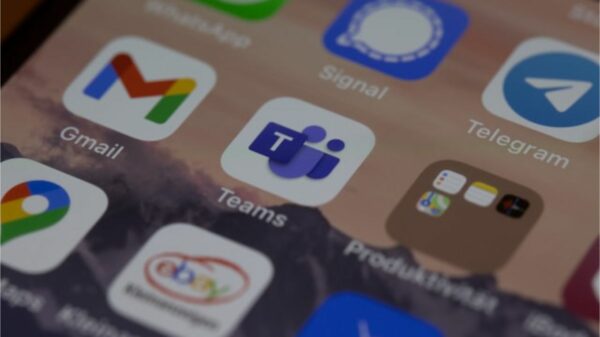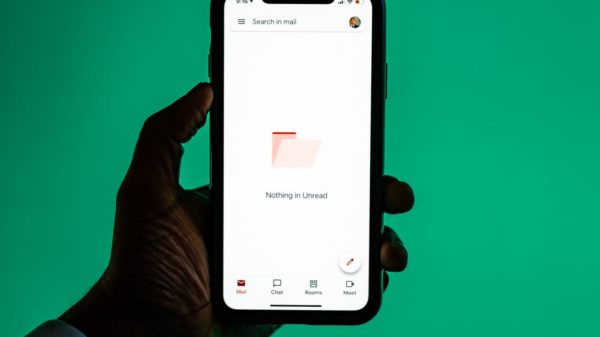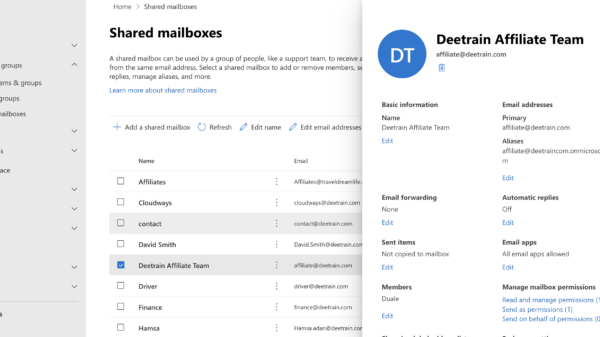Whether used at home or in the office, Microsoft Office has been a mainstay of computing for more than two decades. To generate Word documents, Powerpoint presentations, or Excel spreadsheets, almost all of us have used it at some point in our lives.
It’s up to you whether you want to pay for Microsoft or not, since many of the features of Microsoft Office are available for free, and yes, there are certain subscription-based capabilities that you will miss out on if you use the free versions; now it’s up to you to decide which option is best for you.
For Office users, it may be worthwhile to consider if you truly need Office before spending more money on a new subscription before your current one expires or is renewed. Almost 30 years after the debut of Microsoft Office, there is now a free option that is worth considering. Here’s everything you need to know to determine whether or not you need to purchase Microsoft Office.
Is it necessary for me to pay for Microsoft Office 365 on an annual basis?
Just as I was becoming comfortable with the idea of opting for a Microsoft Office 365 subscription rather than a one-time software purchase, Microsoft began offering a slew of subscription advantages completely free. According to the firm, Word, Excel, and other programs are now available for free on most mobile devices.
Individuals who use Office applications on traditional Windows or Mac PCs and Windows tablets such as the Surface Pro 3 will benefit from the subscription. Those who mostly utilize mobile devices such as iOS and Android will most likely continue with free programs. What’s best for you boils down to whether you require a PC or whether you can get by with just your smartphone or tablet as a substitute.
Here are some things to think about.
Microsoft Office provides the following:
A variety of options are available for utilizing Microsoft Office products and services. Purchase an Office 365 subscription, which allows you to use the most recent complete versions of Word, Excel, PowerPoint, and Outlook on your PC but also any smartphones or tablets you may have. Furthermore, Publisher and Access are included, although they can only be used on a PC.
You’ll also get 1TB of storage space on OneDrive, which is Microsoft’s cloud storage service for the single user, which will cost you $70.
It costs a little bit more for a year to subscribe to Office 365 Home, which allows you to have up to six separate logins simultaneously, making it a better value for a family.
With either choice, you’ll receive every new update, including new tools and features, as well as security upgrades and bug fixes, as they become available.
The other option is to buy Office Home & Student 2019 as a one-time purchase for $166. The Word, Powerpoint, and Excel software will be accessible on a single PC or Mac. Still, you will not be able to use the program on a tablet or smartphone, and you will not be able to access the additional online storage or software upgrades.
However, Microsoft Word, Excel, and Powerpoint may all be accessed and used without payment. Please visit office.com from any web browser to access restricted versions of these applications (you can also download free apps for your smartphone or tablet).
You’ll need to create a free Outlook account, but it’s important to note that many functions are missing, and you won’t be able to save documents to your computer’s hard drive; instead, they’ll be saved in your OneDrive storage space.
Once you pay, you’re done.
Are you having trouble surviving on a single smartphone or tablet? Office for personal computers and Windows tablets may be purchased as usual, with a single payment for the program. Word, Excel, PowerPoint, and OneNote are included under the $140 price tag.
In comparison, an Office 365 subscription for one user costs $70 per year, which means that the subscription is costing you more than the initial investment by year three. The most recent version of Office, released every three years, is assured, but the one-time cost is far less expensive.
So what’s the point of paying again and again?
A one-time payment or subscription is required for nearly all Windows tablets, including the Surface Pro, to access even the most basic functions. Outlook, Access, and Publisher are three more applications included with the subscription that is not included with the $140 one-time purchase. (You can purchase all seven Office applications for a one-time cost of $400, but a subscription is far less expensive.)
You can use all seven Office applications on various computers and tablets by logging in and out of a $70 one-user yearly subscription for PCs. The $140 one-time payment restricts you to using only one device and four of the seven applications available to you.
The membership is a fantastic value if you have a large number of users or PCs. For $100 per year, rather than $70 per year, you may install the software suite on up to five Mac or Windows PCs, eliminating the need to sign in and out on each computer you use.
That may be five personal computers you own or five people living in your household. You are free to swap out the computers as frequently as you like. (A membership also grants you access to an extra five tablets and five phones, though Microsoft does not strictly enforce this restriction.)
A subscription to OneDrive provides you one terabyte of online storage space, compared to the 15 gigabytes you receive with a free account. If you have a lot of data to save, a subscription will give you one terabyte of storage space. You also get 60 minutes of Skype time every month, which you may use to call anyone. The majority of the time, free Skype calls are restricted to fellow Skype users.
Our Verdict
It will be inevitable for individuals who generate and edit many more complicated files, such as students or professionals, to subscribe to a Microsoft Office subscription service. However, if you only require software for light word processing and data entry, we propose that you use Microsoft Office on the web Browser,