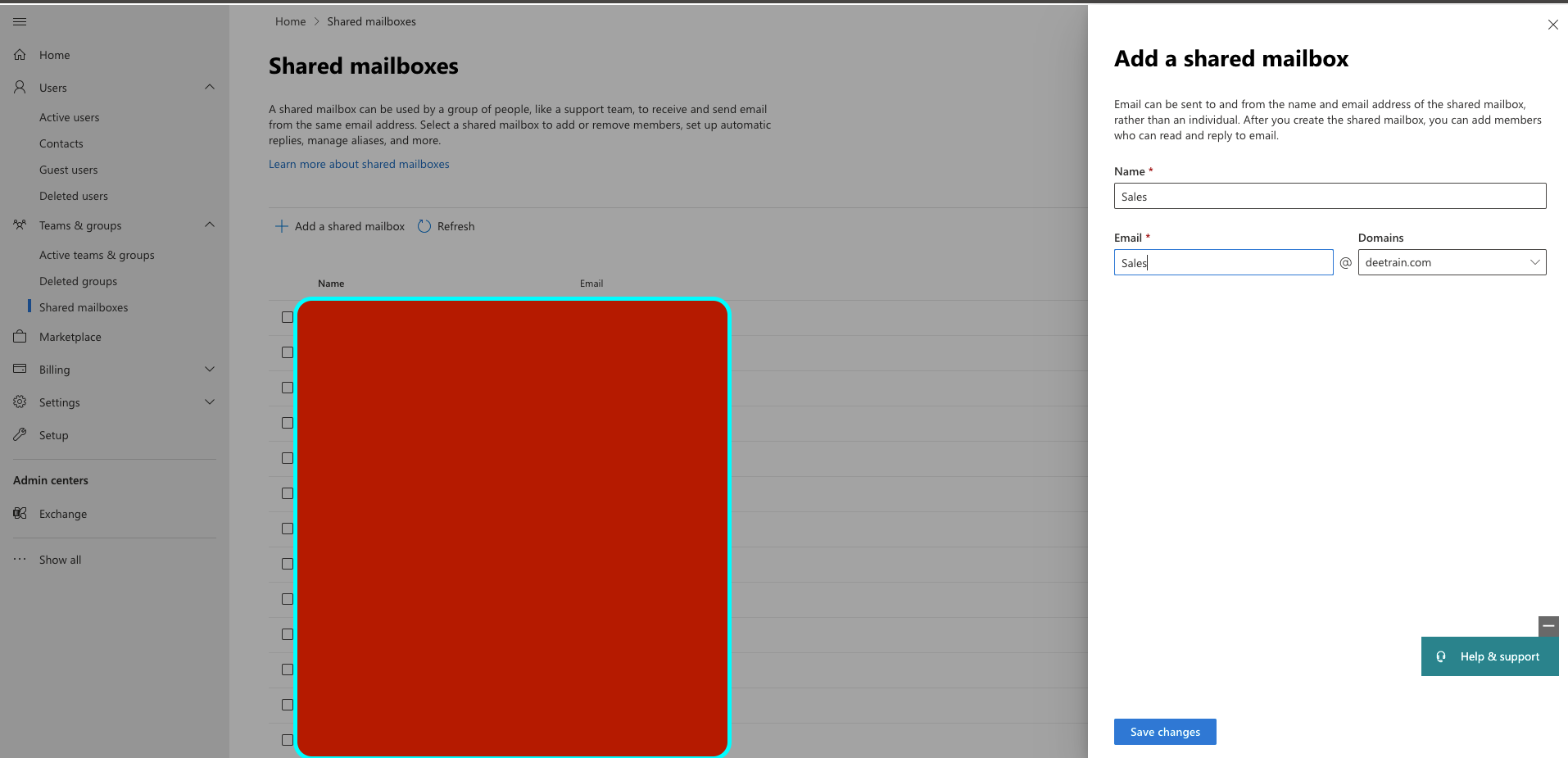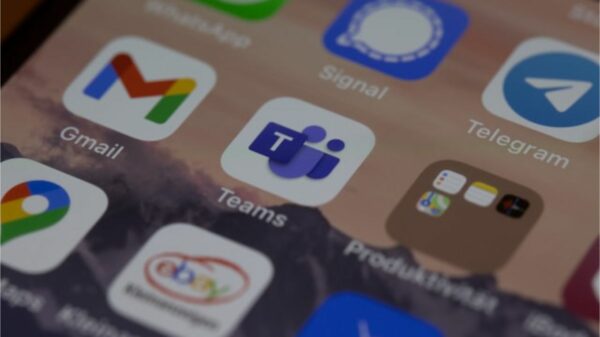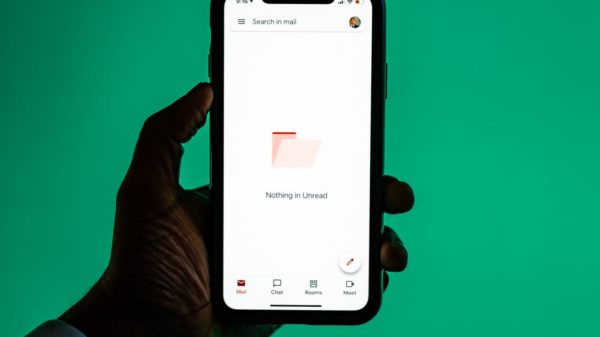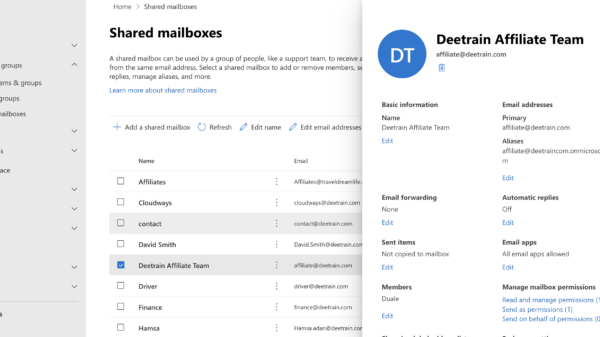If you use Office 365 or recently changed to Microsoft 365, you’ll notice that all shared mailboxes have specific limitations and you may be in a situation where you would require the mailbox to perhaps increase the mailbox size for you and your team. But what limitations are there?
All newly created shared mailboxes that do not have a license assigned are limited to 50GB. Increasing this limit will require the mailbox to be assigned an Exchange license. Users are also unable to directly login to the mailbox, in order to gain access an admin will need to provide full access to the user request.
Shared mailboxes are usually very different from user mailboxes because they serve two different purposes. This blog post will explain some of the limitations of a shared mailbox and how you can better serve your users/customers when it comes to this topic.
If you’re looking to learn more about Microsoft 365 Apps and services then I would highly recommend enrolling in the Microsoft 365 fundamentals course provided by Coursera. This course outlines everything you need to know about Microsoft core products such as Outlook, Teams, Sharepoint, OneDrive, and much more which will set you apart from the rest of your colleagues!
What are the limitations of a shared mailbox?
In order to better explain the limitations of a shared mailbox, it would make more sense to understand a shared mailbox and its significant purposes of this mailbox.
A shared mailbox purpose is used when multiple people need access to the same mailbox. For example, contact@deetrain.com is a shared mailbox that contains multiple that have full access to the mailbox including send as and send on behalf of permissions.
They would have the ability to see emails that come directly into the mailbox and send emails out of those mailboxes. To grant these permissions, we would need to now go to aka. ms/ECP which is the Microsoft admin center and where you can make those necessary changes (usually your admin would do this).
There are a few limitations that some people are not aware of but happen regularly when you administer Exchange online. One of the most common examples is when users leave an organization and their manager would need access to their mailbox. To do this, they would need to convert their mailbox from a user mailbox to a shared mailbox.
Sometimes, when they do this directly from Exchange online, the data can be easily lost.
The other limitation is that when the shared mailbox exceeds 50GB it can result in data loss if the mailbox is not licensed with an Exchange license. To extend the storage space past the default 50 GB the admin would need to use a Plan 1 or 2 licenses so that the users who have full access to the mailbox can be granted extra storage space and subsequently avoid any loss in data. If this is not an option, they should be able to enable in-place archive and litigation hold which also requires a license.
Some limitations of a shared mailbox
As previously mentioned previously, the default mailbox size is 50GB. Anything exceeding this limit would require an Exchange online plan 2 license which you can easily bump up to 100GB.
The other obvious limitation of a shared mailbox is that it doesn’t have a username or password like a traditional user mailbox, the mailbox would need to assign a user then the user must open up the mailbox in Outlook which should then appear as its own mailbox.
In short, shared mailboxes are not associated with individual users and are usually only configured for multiple users to have access to the mailbox such as HR, Marketing, and sales departments. Shared mailboxes cannot be used for achieving emails as well be used for journaling.
What are shared mailboxes used for?
The primary focus of a shared mailbox for office 365 is the provide multiple users access to the same mailbox so that they can better manage emails from internal or external clients.
A shared mailbox can also be used to provide a common calendar which allows users that have access to the same mailbox to schedule and view calendar tasks.
Furthermore, this makes it easier for a group of people to monitor the mailbox from a public email such as Marketing@deetrain.com.
Before an email is sent out of the mailbox the person should have full access and send as permissions. Send As permissions is the ability to Send As the mailbox owner, i.e. – Marketing@deetrain.com. This should be delivered from the shared address. If they would like to send on behalf of the mailbox then they would need this permission granted as well, i.e. David has sent on behalf of Marketing@deetrain.com.
Can a shared mailbox send email without a license?
It is evident that the user who needs access to the mailbox would need an Exchange Online license, the shared mailbox itself doesn’t require a license and they are usually unlicensed unless they go over 50GB. Shared mailboxes also have the ability to keep emails sent to and received by the shared mailbox.
I’ve written another blog post about whether a shared mailbox would need a license and understanding some of the limitations a bit deeper, check out here
Can shared mailboxes have owners?
There are no owners when it comes to shared mailboxes. Each individual will have full access to the mailbox which gives them the ability to open the shared mailbox and act like the owners. If this is for Marketing@deetrain.com and you have 5-10 members who have full access to the mailbox then they would technically all be the owners of the mailbox.
This gives them the ability to create calendar items, read, view, delete, change email messages, remove members and modify contacts.
Is there a limit to the number of shared mailboxes in Outlook?
By default, Microsoft only allows up to 10 accounts to be configured for a mail profile. For any Outlook version above 2013, the default is 10 and the maximum allowed is 9999. It is very simple to modify a registry setting in Windows to move away from the default 10 and have up 9999 accounts for the mail profile.
Step 1: navigate to HKEY_CURRENT_USER\Software\Microsoft\Exchange
Step 2: Add the value name to maxnumexchange
Step 3: add the value type Reg_DWORD
This method is very helpful when you a dozen of shared mailboxes that you have full access to and would need on your Outlook profile. If you have a Windows PC, the shared mailbox will get automatically autopopulated.