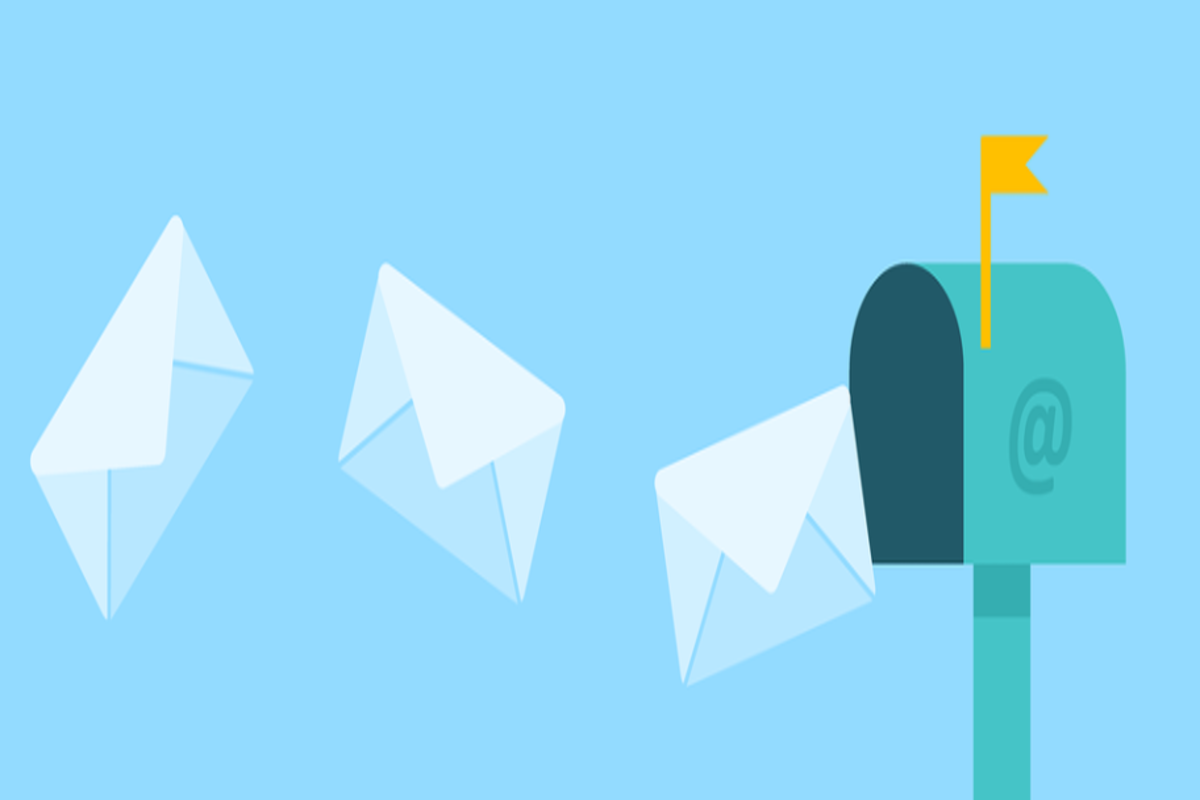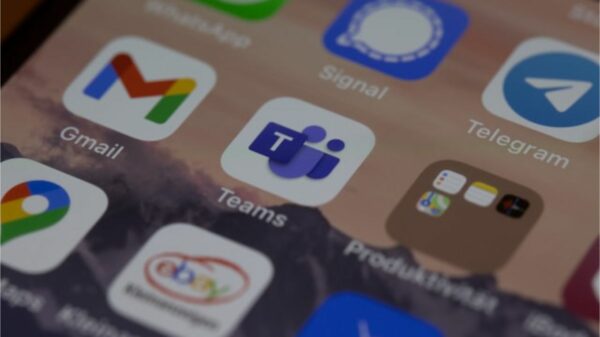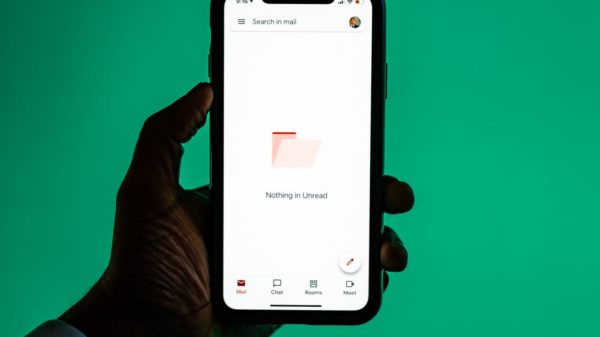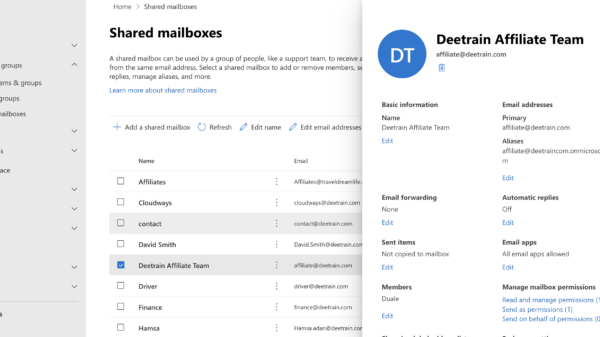Microsoft Outlook is an email server and app management tool that is extensively used. It was first introduced in 2000. It gives you dependable and simple assistance with email management tasks. However, you may occasionally face other issues such as Outlook not functioning or Outlook being stuck when loading the profile, amongst others.
There are several possible explanations for why you aren’t receiving new emails; for example, there is no access to the internet, Messages are automatically sent to the Junk Email folder, A bad email rule, Outlook is configured to function offline, these are some of the factors that are contributing to the difficulty.
When your Outlook emails stop coming through for no apparent reason, it may not be very pleasant. Checking your spam folder could yield no results, leaving you perplexed as to what exactly is going on. In this post, we’ll provide you with a few pointers on how to resolve the issue. Keep an eye out for further information!
What is causing my Outlook emails not to be delivered?
There are various reasons why your emails could not be getting through, including if you are experiencing the following issue: Check your spam, garbage, or other potential folders for any messages that may have gotten through.
Use the search option to look for any emails you may have missed and check if they have ended up in a different folder than you expected. Please remove the email account from the Outlook app and then re-add it. Check to see if there are any outstanding updates for your device or the Outlook application.
How to Resolve the Issue with Outlook Not Receiving Emails?
The problem of not getting emails in Outlook can occur on any version of the software. The troubleshooting approach provided below will work efficiently regardless of the software you are using. If you follow the instructions provided, you will be able to resolve the issue of “Outlook not getting some or all emails.”
Method 1: Check the Internet Connection
First and foremost, you should verify the condition of your network connection and the Outlook service itself. Have trouble getting emails from Outlook? If your Internet connection is disconnected or inconsistent, you may have this problem. Here’s a basic guide to getting started:
Step 1: Restart your computer and ensure it is connected to a reliable Internet connection.
Step 2: Launch your web browser and go to the official website: Outlook Status check
After that, check the Service Status page and see if the current condition is normal or not. If this is not the case, it will be highlighted in red.
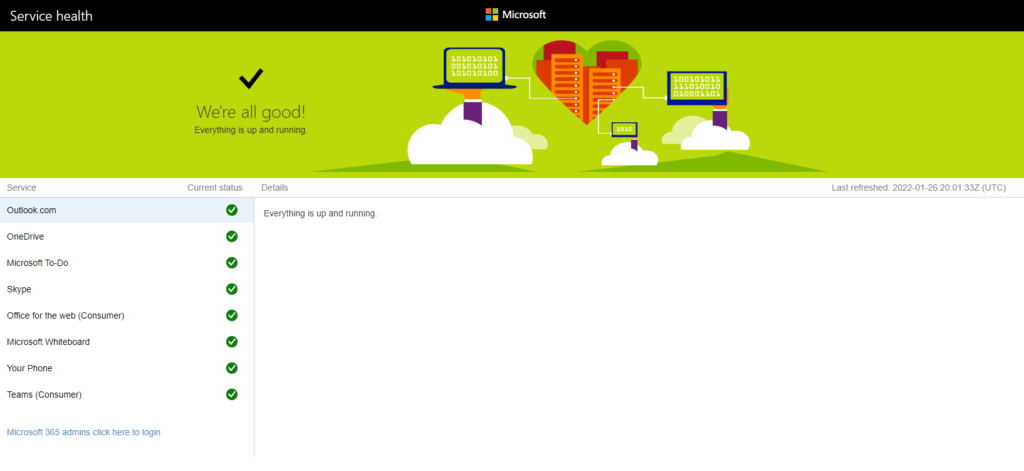
Method 2: Check the Spam Folder
Outlook has a spam-filtering feature that default directs unsolicited and questionable emails to the Spam folder. If you are not getting emails, Outlook may be misplacing them in this folder, which is different from your inbox.
Fortunately, moving those emails to the inbox is a simple process. Outlook will not mark emails from that specific sender as spam if you order it to do so in the future.
Step 1: Begin launching Outlook and selecting the Spam option from the left-hand sidebar.
Step 2: You’ll be able to see any emails that Outlook has identified as spam. If you find the email you were looking for here, right-click on it and select Junk, followed by Not Junk from the drop-down menu.
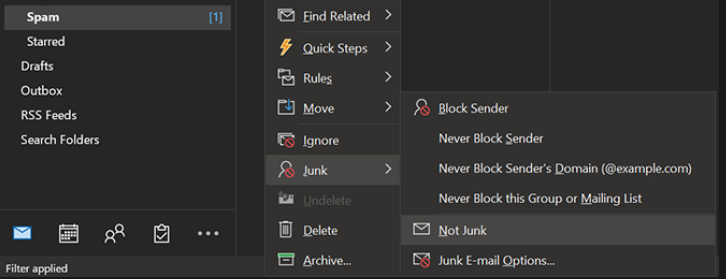
Step 3: Before moving the email to the inbox, Outlook will ask you if you wish always to accept emails from that particular sender in the future. If this is the case, choose the checkbox and click OK to proceed.
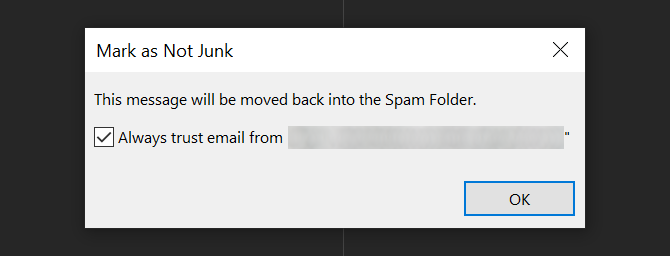
Method 3: Disable Offline Mode in Outlook
We like the Work Offline feature in Microsoft Outlook, which allows you to disconnect from the server if you would not want to obtain additional emails. It’s one of my favorite Outlook features. If you have this option enabled, this is possible that you are not receiving emails in Outlook.
Fortunately, deactivating offline mode in Outlook can solve this problem:
Step 1: Open Outlook and go to the Receive/Send tab at the top of the screen.
Step 2: Select the Work Offline option from the drop-down menu in the Preferences section.
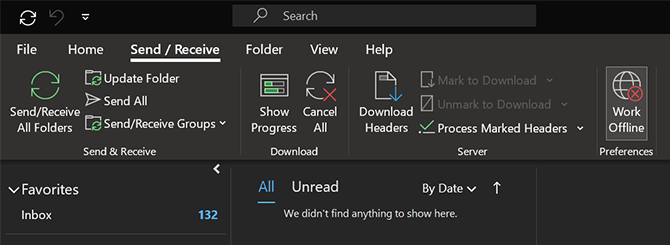
Outlook should now be operational; please allow a minute or two to reload its contents.
Method 4: Check to Make Sure the Sender Isn’t Already Blocked
Perhaps you’ve found yourself thinking, “Why am I not receiving emails from a specific sender?”
Outlook allows you to maintain a list of banned addresses, including any email addresses from which you do not wish to receive emails. It’s possible that a reputable email-sender made it into our list by accident.
Their emails are being refused, and it appears as though Outlook cannot receive emails from them at all. The issue should be resolved if the sender’s email address is removed from your prohibited sender’s list. If you notice that Outlook is no longer getting emails from someone you know, try the following:
Step 1: Select Junk from the Home tab, located at the top of Outlook.
Step 2: Select Junk Email Options from the drop-down list from the newly opened menu.
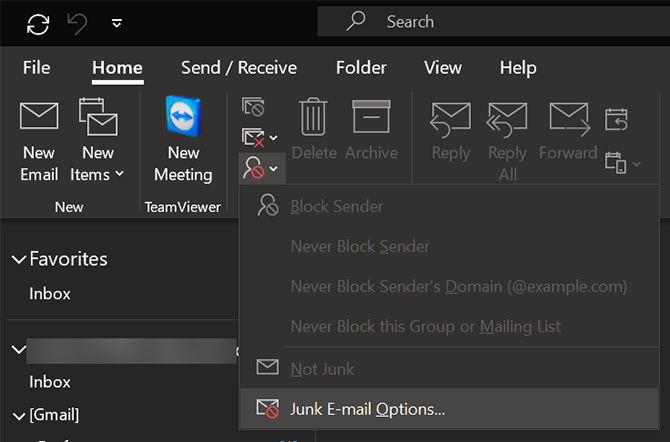
Step 3: To examine the list of persons who have been blocked in Outlook, go to the Blocked Senders tab and choose the Blocked Senders button.
Step 4: If the individual from whom you expect an email appears on this list, click on their name and choose Remove from the list. As a result, their emails will no longer be prohibited, and you will be able to receive them again.
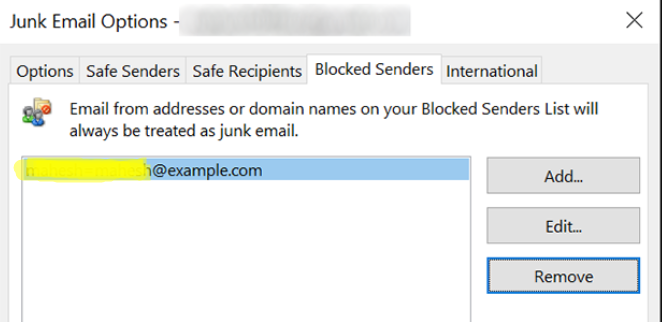
Method 5: Move Emails to another Folder
Focused and Other are the default folders in the latest versions of Outlook’s inbox, divided into two categories. It automatically prioritizes our critical emails in the Focused folder and moves them to the top of the list.
If you suspect that Outlook 2016 is not getting emails, go under the Other folder for a solution. Some emails may be present in the Other folder instead of the Inbox folder.
Pick them, navigate to the “Move” option, then select “Move to Focused Folder” from the drop-down menu. You may also select to automatically transfer emails from this sender to the targeted folder as they arrive.
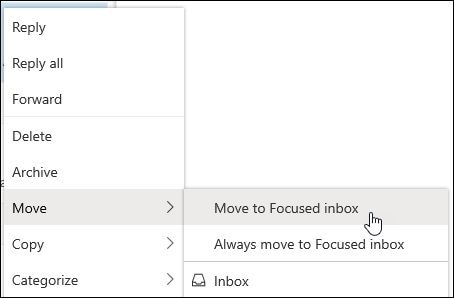
Bottom Line
Outlook is a fantastic email program, but it is not without its flaws, and occasionally emails are not delivered as a result. If your Outlook emails fail to arrive, the steps listed above will help you solve the issue and get them to arrive. Perhaps this information will assist you in getting your Outlook emails to send and receive so that you can keep in touch with your friends and family.