Microsoft OneNote is an app that has been designed for information note-taking. The unique selling point for OneNote is the ability to store text and images as well as the recording of audio and much more!
You’re able to do so much with this application from securing notes with a password block to keeping the content private or sharing with others. OneNote is part of the Microsoft Office suite but it is also free for personal use.
15 reasons why you should use Microsoft OneNote today
- Become Organised
- Easy to navigate
- Hierachal strcuture
- Notebooks
- Sharepoint Sites
- Integrated with Outlook
- Compatible with IOS and Android Devices
- Accessible via the Web in Real Time
- Supports Multimedia
- Record audio & Videos
- Integrate Third Party Apps
- Secuirty considerations
- Transparency Improvements
- Automatically Saves
- Free product
1. Organise Notes Effectively
Becoming organized within a workplace is imperative and crucial for your success. The day of writing notes on a notepad has long passed and everything has now become digitized (excluding the people who love to stay old school of course).
Microsoft OneNote offers that flexibility and ensures that you organize your thoughts and notes accordingly. This provides you the ability to control the navigation interface that you’ll have.
You also have the ability to display the notebook, section, and page navigations when you need them and if you no longer need to see them in view you can simply just hide them.
2. Organise The Navigations
The ability to navigate using OneNote has not been simpler with any other tool. Microsoft Onenote for Windows and Mac versions offers note-taking space as well as ensuring the way that
3. Hierchal Structure
The good thing about Microsoft OneNote is the hierarchical levels which include the sections, pages, and notebooks. It has now become super easy to view these as separate notebooks and have different subjects within each notes books and have different sections around them.
4. Notebooks
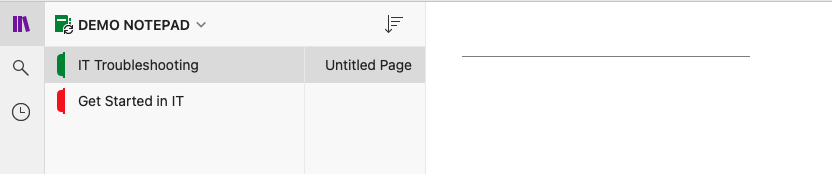
Notebooks have been the hub for all of your notes. However, a notebook can be organized into separate notebooks and to further individual sections within the notebook.
In the above picture, you can see a notebook with individual sections. In this case, we have the demo notepad as the notebook, then we have a section on IT troubleshooting and Get started in IT, from there we can then organize our notes appropriately.
This tool is compatible with a range of formats such as recording, video, and much more. These are some of the benefits that you can reap when leveraging this tool for work, school, or personal.
5. Integrated With Outlook
Microsoft Onenote is compatible with Outlook which ultimately makes it easier to bring emails, messages, and meeting invitations from Outlook directly in your notes by using Send to Onenote Feature.
Using Microsoft Onenote makes it extremely useful and easy to integrate with other apps like Teams, Outlook, and Sharepoint which ultimately enables your work to be that much easier.
Send Outlook Items to OneNote
It is relatively simple to do.
- In your Inbox click to open the message that you want to send over to OneNote
- Navigate to your Calender, open the meeting that you want to send to Onenote.
- On the Ribbon where the message is currently open, click Send to OneNote.
- If you are the meeting organister the button will be labled as Meeting notes instead.
- In Microsoft Onenote, select the notepad and section where you want the Outlook item saved > click Save.
It is also important to note that each imported message or meeting will become the title of the Item’s associated page in Onenote. The data and time stamp of the item is retained. This makes it super easy to locate the item if you wanted to search for it again.
6. Compatible With IOS and Android Devices
Microsoft OneNote works very well with iOS and Android devices which gives you the ability to open up a specific notebook or a section so you can continue adding new text or add new information.
Although your notebook is stored locally on your device, you can easily move this to the cloud so that it is constantly in sync and to ensure that you never lose anything in the future. To do this, go to file > Share > Onenote and pick OneDrive > then move Notebook. Doing this will ensure that your notebook is constantly in sync with 365.
7. Accessible Via The Web In Real Time
Real-time collaboration is one of the benefits when you use Onenote. This means that more than one person can edit the document and see changes being made in real-time.
These edits can appear immediately even when users are using OneNote on their desktop or when they are using the web version of Onenote.
This is useful because it allows a team of people to edit and get work done that much quicker and ensure that it is high-quality work.
8. Supports Multimedia
The biggest difference between Onenote and other digital note-taking software is the notion that it supports multimedia.
Whenever you are in a lecture or even a Q&A session, or if you’re trying to interview someone and you just can’t type as fast as they talk, then the recording function might be the one for you.
When you open up Onenote on a Mac/Windows machine.
- Navigate to a location on a page in Onenote where you want the recording to take place.
- Select Insert > Record Audio
2. To end the recording, press stop or Pause on the Audio tab.

9.Integrate Third Party Apps
Microsoft Onenote has the ability to integrate internal apps such as Outlook and Team as well as external apps and services.
When you turn on Onenote integration, you literally turn on all of the benefits and features of using OneNote. You can configure Onenote integration even when you’re using Sharepoint online. To do this, a license would be required for M365 to use Onenote in the model-driven and customer engagement app. You can review more information on the Microsoft documentation.
10. Security Considerations
As with anything, it is important to take security measures before investing in a product or service. As it stands, storing information in digital note-taking software does not necessarily encrypt information by default.
The unique and most beneficial part of Onenote is that it lets you password-protect files. It does this by securing with AES-128 encryption.
However, you would need to set this up yourself which is a simple process:
- Navigate to Show Notebooks > Click on the section > right click > Password Protection > Protect this section
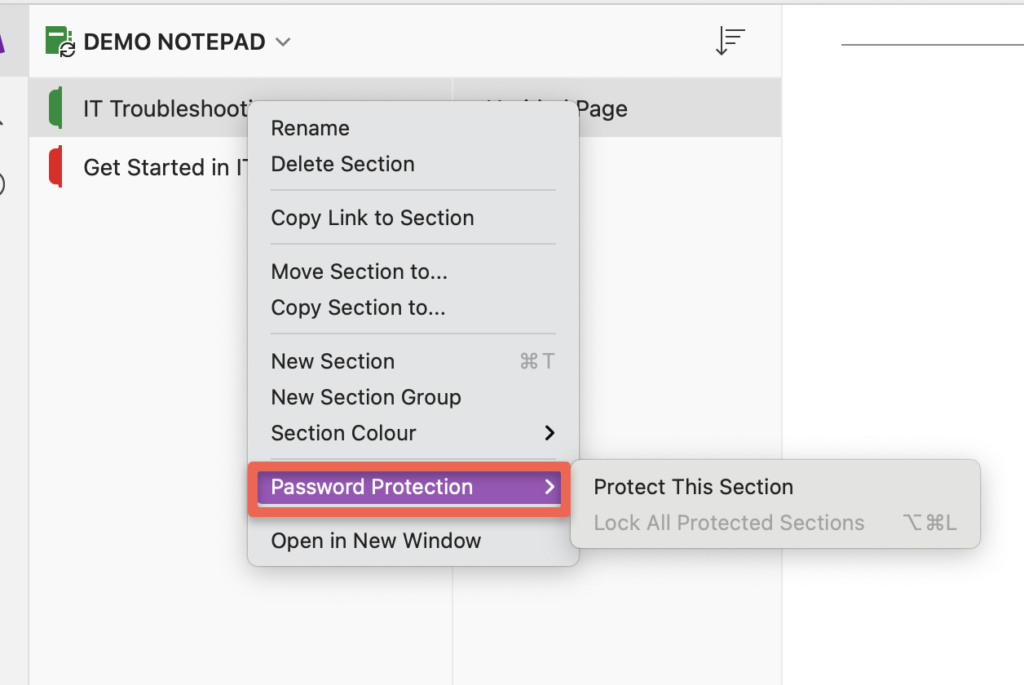
11. Automatically Saves
One of the major benefits of Onenote is the ability of automatically saving your work and continually remembering and saves everything you do.
You can continually be free in taking your notes and safely close the application as Onenote takes care of saving your work.
Challenge:
Try navigating to any of your pages on the notebook, write some text or even record something then close the application forcefully. Open it up again and see the last page you were on.









